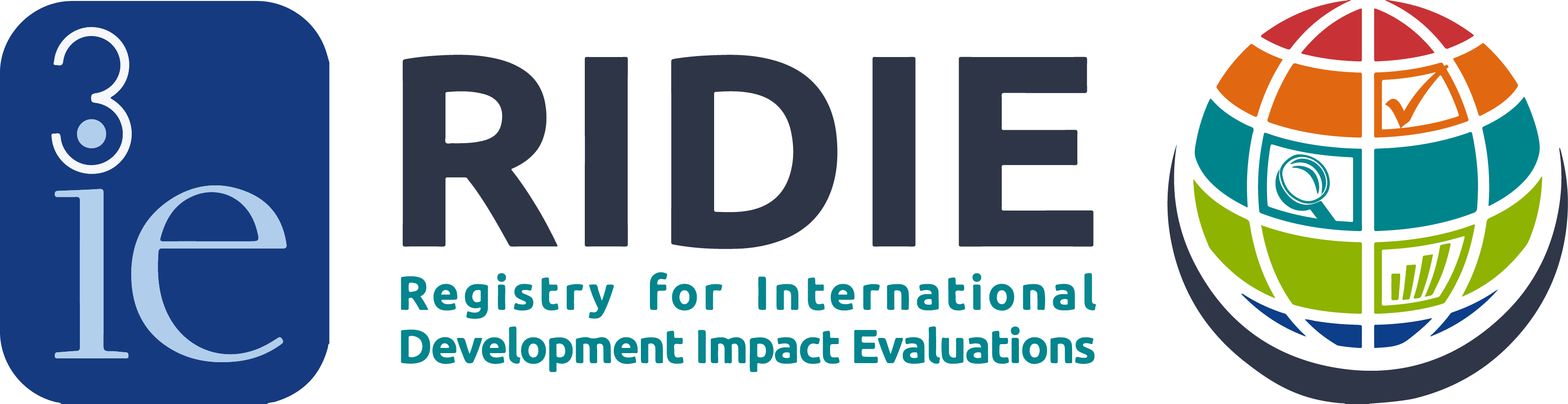Registration Guidelines

There are three main phases of interaction with RIDIE:
- Registration
- Updating during the study
- Reporting on the completed study
We discuss these in turn below. However, before beginning the registration, we recommend that you:
- Determine who is responsible for registering the study, and is likely to be responsible for updating RIDIE information for the duration of the study.
- Look over the information you will be asked to provide by reviewing the downloadable Registration Fields Example.
- Determine what if any information should be kept private for the duration of the study (you will have options to select this for a number of data fields).
The guidelines for each phase are below. For answers to specific questions about the registration, see the FAQs about the Registration Process.
Registration
The steps for the initial study registrations are as follows:
- Start registration: First, visit Register as a User if you have not done so. Once you have registered, you can then start a new impact evaluation registration by selecting "Create a New Study." You will see separate tabs for sections covering the following broad categories:
- General information — Basic study and investigator details
- Intervention
- Evaluation method
- Data
- Completion
- Enter the study information: Start with the General Information tab. Not all fields will be applicable to your study, depending on the information you supply. The system will enforce appropriate skip patterns by blocking off (graying out) questions that are not relevant. Just continue down to the next open field and enter the requested information.
Response formats depend on the question and include drop-down menus, boxes to check, and text to fill in. Required fields are indicated by a red asterisk. At any time, you can download the complete RIDIE form, including what you have filled in to date, for your review offline. You can complete your registration in steps — just save your work before logging off and return later to complete the process.
With regard to private and public information, RIDIE allows you to keep certain fields private until study completion. For example, you may not want to reveal all the details of an innovative evaluation approach. In some cases, it is advisable not to reveal the study location or other information to avoid political interference or even security risks to study staff or participants. Most fields in RIDIE are public, however, and we encourage you to carefully assess the merits of restricting access to some information. In some cases (such as the Method section), there is a separate field for public information and for private information. More generally, when there is a private option, there is a single response option, and you will be given the choice of making the response private until study completion. In future versions of RIDIE, you will be able to set (and revise at any time) triggers for reversion to public fields at a specified date. - Submit registration for review by RIDIE: Your study is submitted for registration when you hit the 'Submit' button. RIDIE will email you a confirmation that the study has been submitted.
- Receive feedback from RIDIE and revise for final submission: RIDIE staff checks all submissions to ensure that the forms are filled out consistently and appropriately. We do not evaluate the quality of your study design or the study objectives. Our goal is to help you submit a record that clearly communicates the details of your study and avoid frequent revisions.
Within a few days, we will email you with either a confirmation that the study has been successfully registered and is now publicly viewable on the website, or else a request for you to make adjustments to one or more fields based on the checks. Between the time you first submit and when you receive this email, the study will be locked and cannot be changed. Once you are notified of problems (if any), you can revise your entry and resubmit, after which the registration will be checked again. Any changes you make during this revision process are not tracked; the process of tracking and dating changes begins only after registration is finalized.
Updating an Ongoing Study
You can update your record at any time. Log in to RIDIE and select the study you would like to update. A pop-up screen will ask you whether you have come to update the study or report on the completed study or on a stopped study. Click on "Update."
You can make changes to any field other than those in the Study Completion tab. Any revisions you make to your submitted record will be tracked and time-stamped. For each update, you can provide a text explanation or summary of the changes you made.
You can complete the update in several steps by clicking "Save" to save your work-in-progress. Your entry will only be recorded permanently once you click "Submit."
Completing a Study or Reporting on a Discontinued Study
If you are reporting on a completed study, log in to RIDIE and select the study. A pop-up screen will ask whether you have come to update the study or report on the completed study or a stopped study. Click on "Report on completed study." You will be taken to the Completion module to enter final study sample sizes, end dates, and other information. You will be asked to provide a summary of findings and links to reports and other materials if available, such as questionnaires.
You can also review fields in the other modules to make revisions as appropriate. You can complete the update in several steps by clicking “save” to save your work-in-progress. You can provide a text explanation or summary of the changes you made.
Your entry will only be permanently recorded once you click "Submit."
If you are reporting on a discontinued study, log in to RIDIE and select the study. On the pop-up screen menu, click on "Report on Stopped Study." You will be taken to the relevant section of the Completion module where you will be asked when the study was stopped and why. You can also review fields in the other modules to make revisions as appropriate. You can provide a text explanation or summary of the changes you made. Your entry will be permanently recorded once you click "Submit."